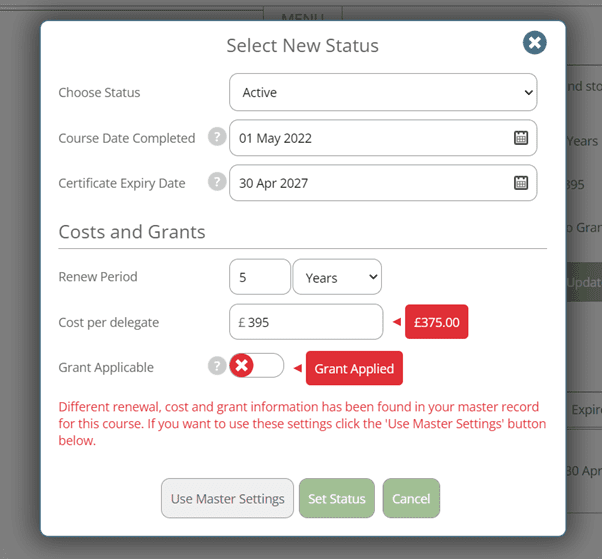The Training Matrix has been the focus of the latest round of developments, with new and enhanced features to help make course management even easier. Read on for more information about:
- New Grant recording function
- Upgraded Budgeting which includes the ability to monitor spending as well as forecast future spending
- Downloadable spreadsheets for quick extraction of financial data
- Improved Status setting function
These enhancements have been implemented based on client feedback. Please continue to submit your suggestions using the blue Feedback tab so we get to know about additional features you would like to see.
Grant Record Function
If you regularly receive grants for any type of training, this information can now be stored against the employee's training record.
The best place to set applicable grants is within your Master List of courses within the Training Matrix Setup area.
Click on the course you want to set a grant for, select the Grant Applicable slider so the green tick displays, enter the amount of grant and select Update this training.
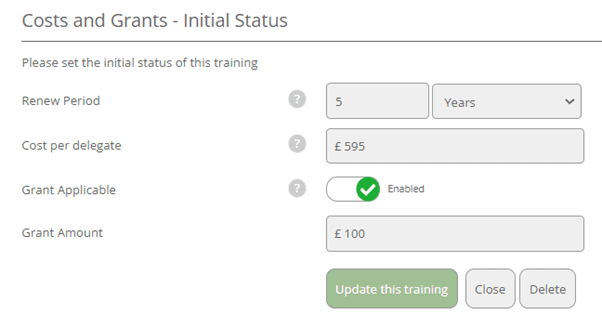
For all future training records set against an employee for the course, the grant will automatically be set. If the grant value needs to be adjusted for a specific employee, this can be done through changing the status of that employee's specific course record (scroll down to the Enhanced Status Setting article for guidance on this).
Budget, Forecast & Spend Record
The Budget function has been enhanced to enable not only forecasting of training costs, but to monitor what has been spent and claimed back in grants for each year.
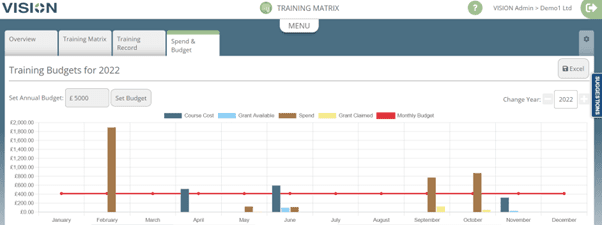
There is also a new table enabling you to drill down to see the detail of what makes up the forecast and spend figures. The table is exportable to Excel. To see the detail of a listed item, click on the entry and it will navigate you directly to the employee's training record.
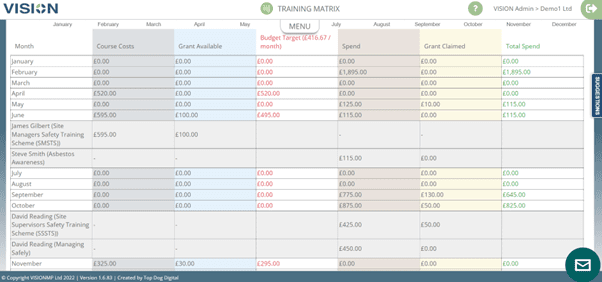
Improved Status Setting Function
When selecting training from your My Courses list, if default price and grant values have been setup within the master record, icons display to indicate these values exist. Clicking on the icons will reveal the values:
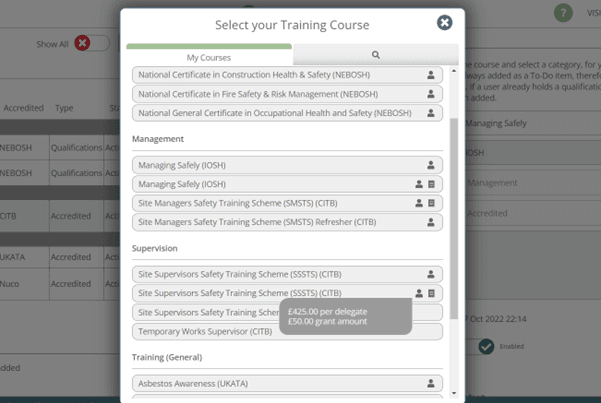
When setting the status of an employee's training record for the first time, the renewal period, price and grant values will automatically default to any master course values. To adjust the values for a specific employee's course, simply over-write the default values.
When renewing an existing employee training record, the course date, certificate expiry and grant values are now done by selecting Change Status.
When updating a training record, if the existing values differ from the default settings, a reminder is provided with the option to Use Master Settings. If the existing values are correct, select Set Status to by-pass the default settings.